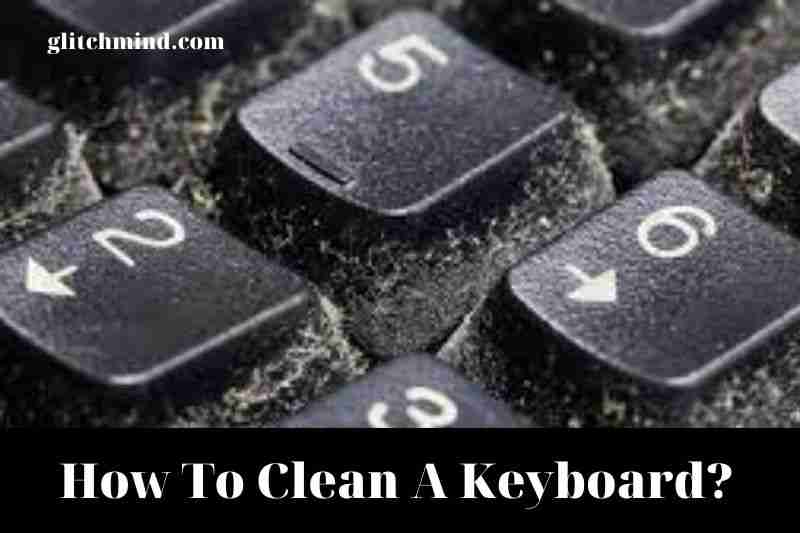How To Clean A Keyboard? Assuming you’re talking about a computer keyboard, the easiest way to clean it is to unplug the keyboard and to use a can of compressed air, spray in between the keys.
You can also use a brush attachment vacuum cleaner to remove debris gently. You can use a damp cloth or alcohol wipes to clean the actual keys.
How to clean a keyboard?
No matter if you have wireless or wired keyboards cleaning procedure is similar. External keyboards are entirely disconnected from PCs. Therefore it’s much easier to conduct an extensive cleaning. But, if you want to avoid putting in the effort to clean your keyboard, there are other ways for you to clean your keyboard.
1. Manual cleaning
Before we go deep into the particulars regarding how to clean the keyboard on your computer, it is crucial to know how it is possible to clean it. The most basic method for you to clean the keyboard is by hand.
Begin by flipping the keyboard upside down to shake it. Be sure to unplug it before cleaning off the USB port if wired. If you have an external wireless keyboard, remove the batteries before keyboard cleaning. If you have mechanical keyboard, You can clean the area beneath each key by removing the caps.
After you have shaken everything out and then, you are ready to begin your deep cleaning. Make use of a microfiber cloth or lint free cloth, disinfectant wipes, isopropyl alcohol, and cleaning slime any dirt or dirt.
2. Use Compressed Air
Are you looking to clean the keyboard thoroughly? Utilize compressed air. It lets you blast dust and dirt particles off your keyboard and any particles stuck between the keys. Be sure to keep the can of compressed air in a straight position, off your body and point it towards the keyboard as you press the nozzle. This will produce a large flow of air that can help remove undesirable particles.
3. Utilize a dust vacuum
The third method to clean your keyboard is using a dust cleaner which is the most effective method. You can purchase the right dust vacuum explicitly made for keyboards or utilize the hose attachment of your vacuum cleaner. Use the hose attachment at the lowest setting to protect your keyboard from damage.

How to clean a laptop keyboard?
It’s a little more challenging to clean laptop keyboards when compared to a wired or wireless desktop keyboard due to it being directly connected to your laptop. You could harm the device if you’re overly aggressive when cleaning your keyboard and need to be careful. Learn how to clean it correctly.
1. Shut down the laptop and shake very carefully
In the beginning, ensure that you have shut off your laptop to prevent damage in cleaning. Then, unplug your laptop, flip it upside down, and gently shake it to remove most of the dust. Then, you can use the crevice tool or small brush to clean gaps between keys.
2. Make use of compressed air
If you’d like a more thorough clean, place your laptop upside down and then use a compressed can to blast a rare blast to take the dust and dirt out. If you encounter difficulty removing stubborn debris that isn’t coming out, remove it using a toothpick or similar device.
3. Avoid Liquid Cleaners
Since your laptop’s keyboard is directly linked to the hardware, It is not recommended to use any liquids like soapy water or rubbing alcohol on the keyboard’s surface.
Instead, you can use a lint-free or cotton swab soaked in alcohol to clean the keys gently. It is essential to dry it entirely to prevent any harm.

Best keyboards from HP
Sometimes, your keyboard could be beyond repair because the keys have stopped working or you’ve utilized the wrong cleaning product. In this scenario, HP has a variety of great keyboards to replace it.
If you purchase one of these top-quality keyboards, you must keep them clean to maximize the value of the purchase. It doesn’t matter if you’re looking for a gaming keyboard or a general-purpose one for your office at home. HP can help.
1. Hyperx Alloy Elite 2 Mechanical Gaming Keyboard
Its HyperX Alloy Elite 2 gaming keyboard is a great choice for streamers, gamers or video editors. The sturdy steel-bodied keyboard features the well-balanced mechanical switches of HyperX, which provide high-speed inputs and manual response for those tasks that require a split second.
The switches have illuminated LEDs and Pudding Keycaps. This allows the lights to glow more clearly. It’s not just about design, as the LEDs permit you to use the keyboard in virtually every lighting situation.
You can even design individual lighting profiles using HyperX NGENUITY’s built-in HyperX INGENUITY application. You can also create a Game Mode, which allows you to modify your macros to meet enhanced gaming and editing.
The HyperX keyboard has another USB 2.0 port as well. It is excellent for connecting other devices. You can connect it directly to the Xbox Series X|S and PlayStation 5 consoles for games with keyboards and mice.
2. HP Omen Encoder Keyboard
Its HP OMEN Encoder keyboard is mechanical and is designed with gaming competition in mind. It comes with CHERRY MX Red mechanical switches that provide an intense red hue when you play with it. Additionally, it features anti-ghosting as well as N-key rollover capabilities.
It is also robust, with keys designed to withstand more than fifty million strokes. When you’re looking for you to clean it, you can easily remove the keys and clean it of any dust and debris.
If you use it often, this keyboard will last a long time. In addition, you’ll appreciate the USB cable is composed of flexible nylon, so the cable can be stretched without worrying about breaking or snapping problems.
3. HP Wireless Premium Keyboard
Are you not a video editor or gamer wanting a simple, user-friendly keyboard? If that’s the case, you must look for an HP high-end wireless keyboard. With its slim and sleek design, the keyboard can be a perfect fit for any space and is a good choice for home-based work.
It features an on/off switch that can save power and an easy-to-use LED that alerts users when the battery is depleted. This helps you control the battery’s lifespan.
The rechargeable lithium-ion battery built into the device offers up to three months of usage on one charge, dependent on the use. It also features the micro-USB Type B port to make charging easy.
The HP premium wireless keyboard is a winner in durability, too, due to scissor keys which can last as much as 10 million strokes. Scissor keys are built on membrane keyboard technology. They feature a slim profile design, ideal for typing over long periods.

6 Tips to a Clean Keyboard and 6 Things You Should Never Do to Your PC Keyboard
1. Don’t Get Your Keyboard Dirty in the First Place
Refrain from eating food on the keyboard to stop crumbs from falling through the keyboard. Be sure to keep your drinks safe to limit the possibility of liquid spills flooding your device.
Also, keep your laptop closed when you’re not using it (and after you’ve finished all day) to keep dust at a minimum.
2. Tap Crumbs Loose, but Don’t Shake Your Laptop
You can get rid of particles and other debris by moving your laptop around and gently tapping it. Be careful not to shake it, or it could cause damage to the hardware of your laptop.
Stand-alone and solid-state laptops have more durability, but there’s no indication of shaking your computer to the point of an earthquake. To make a less risky removal of crumb (or after shaking), Try using the sticky side of a Post-it note to cover the specks that are difficult to remove or the adhesive tape.
3. Get Some Air
Canned air, also known as dust removal spray, available at office supply stores, general retail stores, or even at auto parts stores, is the most effective cleaning agent that is quick and easy to use.
It utilizes a dispenser that resembles a micro-straw which allows you to quickly (and cautiously!) blow dust and debris off between keys for elimination.
Make sure you keep the canister at less than a 45-degree angle with the canister pointed downwards towards your keyboard. Otherwise, you’ll end up releasing the refrigerant.
4. Try a Dust Vac to Clean Keyboard
After you’ve moved the loose debris falls and dust to one location or if you do not have canisters of air, use a hand vacuum with a small dust attachment to collect unwanted particles.
If you’re using a stand-alone keyboard, ensure all keys are loose, or you might be searching for the missing letter in the filter of your dust vac. To get better results, purchase the USB vacuum cleaner, which plugs directly into the USB port and includes an accessory for cleaning your thin keyboard.
5. For Caked-On Grime, Use Screen Wipes
Use gentle pressure to remove chunks of gunk off your keyboard. Be careful not to overdo it. Otherwise, you’ll risk scratching off characters from your keyboard (unless the keyboard is older that has burned-on characters).
You could also try the topical cleaner, spray it on an absorbent paper towel and then clean your keyboard. Refrain from spraying the cleaner directly on the keyboard.
6. Use Cotton Swabs between the Keys
These keyboard air dry or lightly moistened with a gentle cleaner’s help. Make sure to wipe gently and gradually between the keys and across the bottoms and tops to eliminate dust.
It is recommended to go through this routine of cleaning each month for 1 to 3 months. If you use more than one keyboard frequently, make sure you clean every single one. Always consult the owner’s manual to find specific cleaning guidelines for your particular keyboard model.
A Few Cleaning Don’ts
Only attempt to remove keys from your keyboard to clean them with your hands, especially if using laptops. Some laptops have keys designed to be removed for cleaning purposes. However, most don’t.
Do not put your keyboard that is stand-alone into the dishwashing machine. Specific technicians recommend this method, and your computer keyboard may last for another day. However, the odds are you’ll break it and need to purchase another.
Only put your computer in the washing machine or dishwasher to clean the keys, or if you want to erase your data and purchase a new machine.
Only try drying off and sundry the keyboard using the dryer for clothes or even in an oven if you’re bored of the keyboard’s ergonomic, flat design.
The only attempt at trying to clean the keyboard with steel wool cleaning sponges, cleaning sprays or calcium and lime removal agents is if you plan to test your memory when all letters are removed from the keyboard.
Remember to shut your computer off before attempting to clean your keyboard. The modern computer is just as susceptible to pressure- and moisture-related mechanical malfunctions as their five- or 10-year-old predecessors were.
Read also: