Vertical monitors are popular, especially for Software Developers or Coders. Wondering how to set up a vertical monitor? You’re in the right place and we make it easy!
In this guide, we cover:
- How to set up your monitor to go vertical
- Whether or not you should use a vertical monitor
- Can all monitors be turned vertically?
Quick note: we’re operating on a windows 10 machine and that’s what this guide presumes.
Let’s jump in.
How to set up a vertical monitor?
This 5 step guide shows how to set up a vertical monitor for windows based PCs. The screenshots below are specific to Windows 10.
Step 1:
Make sure your monitor is portrait mode compatible. For more information on that, click here.
Step 2:
Rotate your monitor 90 degrees clockwise, so that the monitor is vertical.
Step 3:
Once the monitor is rotated 90 degrees, move over to your desktop, pc or laptop and then right click and hit display settings.

Step 4:
Click identify so that you see which monitor you are working with.
A big number shows up on both screens to indicate which you are working from.
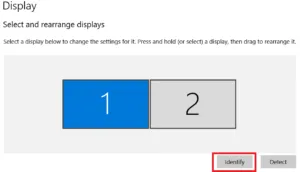
Step 5:
Scroll down to Orientation (right underneath Resolution) and choose Portrait.

After you have done that, you should be all set up.
Your monitor should now be displaying in a vertical of “portrait” fashion.
If you have further questions, this video does a good job of outlining the process from start to finish.
Vertical monitor set up for Apple macOS
On an Apple Macintosh computer, you can rotate the display by doing the following.
This five step guide is helpful for mac owners looking to achieve the portrait mode view.
Step 1:
Open System Preferences by clicking on the Apple icon then choosing System Preferences.
Step 2:
From there, hold the command key and select the display.
Step 3:
Select the rotation drop down menu.
Step 4:
Choose your desired orientation, which would be 90 degrees if you’re trying to achieve vertical orientation.
Step 5:
You’re all done and can exit the System Preferences window.
Should I use a vertical monitor?
This depends on what your work looks like. For the most part, vertical monitors can offer a great solution, depending on your need.
If you are a software engineer, it can come in handy to view more code on your screen. In addition, sometimes work, or gaming applications simply might fit better in portrait mode.
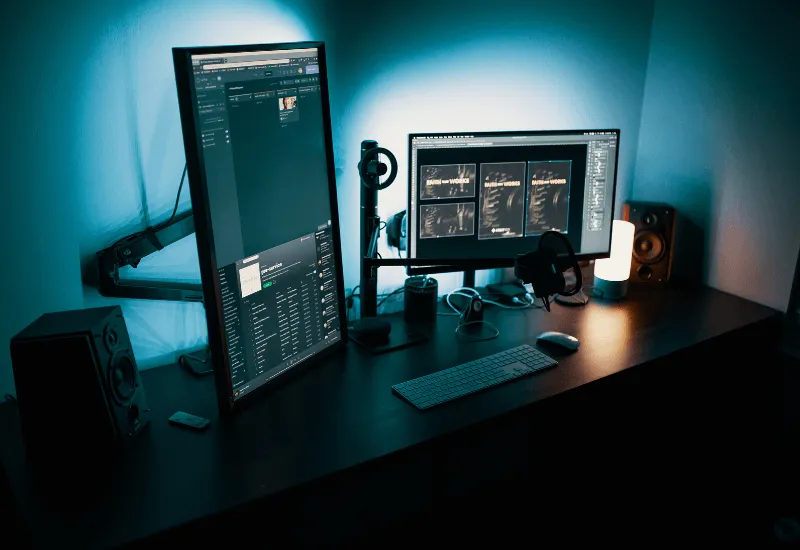
In all actuality most webpages are meant to be read or viewed in a portrait or “newspaper” fashion. the columns of the pages are condensed to flow in vertical mode and make reading easier and more seamless without the need to scroll as often.
If you simply want to give it a shot, I highly recommend doing so as it can be a great option that you can’t fully appreciate until you actually try it.
For more, check out this article.
Vertical monitor setup for gaming
There is no doubt that vertical monitors offer more real estate from top to bottom. But are they useful when gaming? It depends on which game you’re playing.
Using a vertical monitor for gaming can be a good option as well. Depending on which game you’re playing, the extra space a vertical monitor provides can be beneficial. For instance, games such as Pinball, Tetris, Crimzon Clover, Zero Ranger and Ikaruga are all great to play in portrait orientation.
That said, first-person shooters and MMOs are typically best played on traditional landscape or horizontal orientation.
Can all monitors go vertical?
A couple of items to take note of here. Make sure that your monitor is VESA compatible. In addition, make sure that the hardware the monitor rests on a.k.a. the stand, supports a vertical tilt. As long as that is in place, most all monitors should be able to be used in portrait mode.
Although more modern monitors feature the vertical or portrait mode functionality, not all currently offer the option with convenience.
If shifting your monitor vertically is something you desire, the first step is to ensure that your monitor is equipped to do so. For a list of solid choices, click here.
How-To >>Switch easily between display 1&2 and My monitor display No signal
Recommended >> Best Triple Monitor Stand

